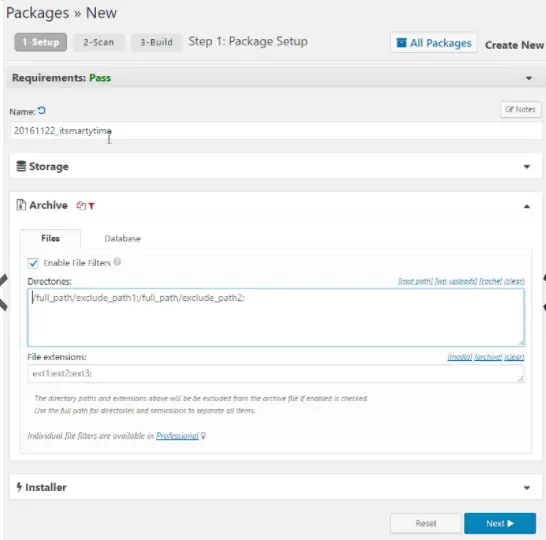If you’re considering moving your WordPress site to a different hosting service, don’t let worries of site migration hold you back. It’s simple to transfer your site to a new hosting provider, and you can get help from the host if you need it. Read on to learn when it’s time to choose a new web hosting company, what it takes to transfer your WordPress site, and how WordPress plugins can help you make the move.
Key takeaways:
- You may want to change web hosts because your site has grown or you need a better web hosting service.
- A new hosting provider can help you migrate your site and some do it free of charge for new customers.
- WordPress plugins such as Duplicator can handle site migration if you don’t want the host to handle it.
When to Find a New Website Hosting Provider
It may be time to switch hosting providers if you’re experiencing any of these issues:
- Poor customer service: If you’re not getting the customer support you need from your hosting company, it’s time to make a change.
- Excessive downtime: Websites are a key component of any business and they should go offline rarely. Good hosting companies can keep websites up in excess of 99.9% of the time, so if you are not getting this level of stability, you may want to switch.
- Limited capabilities: Some hosting companies only serve extremely small sites, so if your site has grown beyond the host’s capabilities, you need to migrate to a web host that can handle larger sites.
- Comparatively lower value: If you’re looking to save money, moving to a different hosting company can be very effective. The best web hosting companies are always offering great deals to attract new customers.
Should You Let Your New Hosting Provider Transfer Your Site?
If you’re not very tech-savvy and want to have your website moved from one hosting provider to another without any issues, having your new hosting company take care of it for you is a superb option. Most hosting providers have a technical team of hosting experts who would be happy to assist.
Some hosting providers will migrate your site from another host free of charge for new customers. Other hosting providers charge a small fee to take care of the transfer process.
If you want to have your new hosting provider handle the site migration, you need to provide them with access to your old hosting site so that they can access your files for the transfer. In most cases, this can be done by setting up a new system account on your old hosting site.
Once they have access to your site, they can transfer it over to their servers and bring everything online quickly. Once the transfer is done, you update the Domain Name System (DNS) records to point toward your new hosting company. If you don’t know how to do that, ask the tech support team at your new hosting company. They’ll be happy to give you instructions for this simple process.
How To Use WordPress Plugins to Migrate Your Site
If you’re not comfortable with giving your new hosting company access to your files on your old hosting company, you can always migrate your WordPress site on your own. One of the many great things about WordPress sites is that they are customizable with the use of plugins. Plugins are essentially small programs that add some type of functionality to your site.
One plugin that you can add to your site is the Duplicator plugin. This is a free plugin that makes a full copy of your website so that it can be copied to a new host. To use this plugin, follow these simple steps.
1. Install the Duplicator plugin
On your current host, go to the Plugins tab on your WordPress control panel. Install the Duplicator plugin. This should only take a few seconds to complete. It’s a good practice to make sure you are using the latest version of both WordPress and the plugin to help avoid any potential issues during the process.
2. Create and download a duplicate of your site
You can now create a new “package” on your existing WordPress site. “Package” is the plugin’s term for a new backup of your site.
Depending on the size of your site, it can take several minutes to create the package. Allow the system to work until it tells you that it has been completed. When the copy of your full site has been completed, you will be notified that the process is done. Make sure to take note of where on your current hosting server the file is being saved so that you can reach it from your new host.
3. Import Your Site to Your New Host
You now want to copy the WordPress backup from your existing host to your new one. Typically, this is done using a file transfer protocol (FTP) program. If you are not familiar with this, ask your new hosting company to assist. Once it loads up, click through the simple setup process to unpack everything so that your site is up and running on your new server.
4. Redirect Traffic to the New Host
The last step in this process is updating your DNS. This is done wherever you registered your domain name. This essentially tells the Internet’s DNS servers to direct traffic for your site to your new hosting company rather than your old one. It can take up to 48 hours for the change to propagate through all the DNS servers, so it is best to keep your old hosting server operational for at least this amount of time.
Always Test Your Systems
Once you’ve migrated your site completely to the new host, make sure you test all the different pages to make sure everything is working as expected. Try to browse around your site from multiple different browsers and from different locations to detect any problems that need fixing. In the vast majority of cases, your site will be working smoothly after a migration.